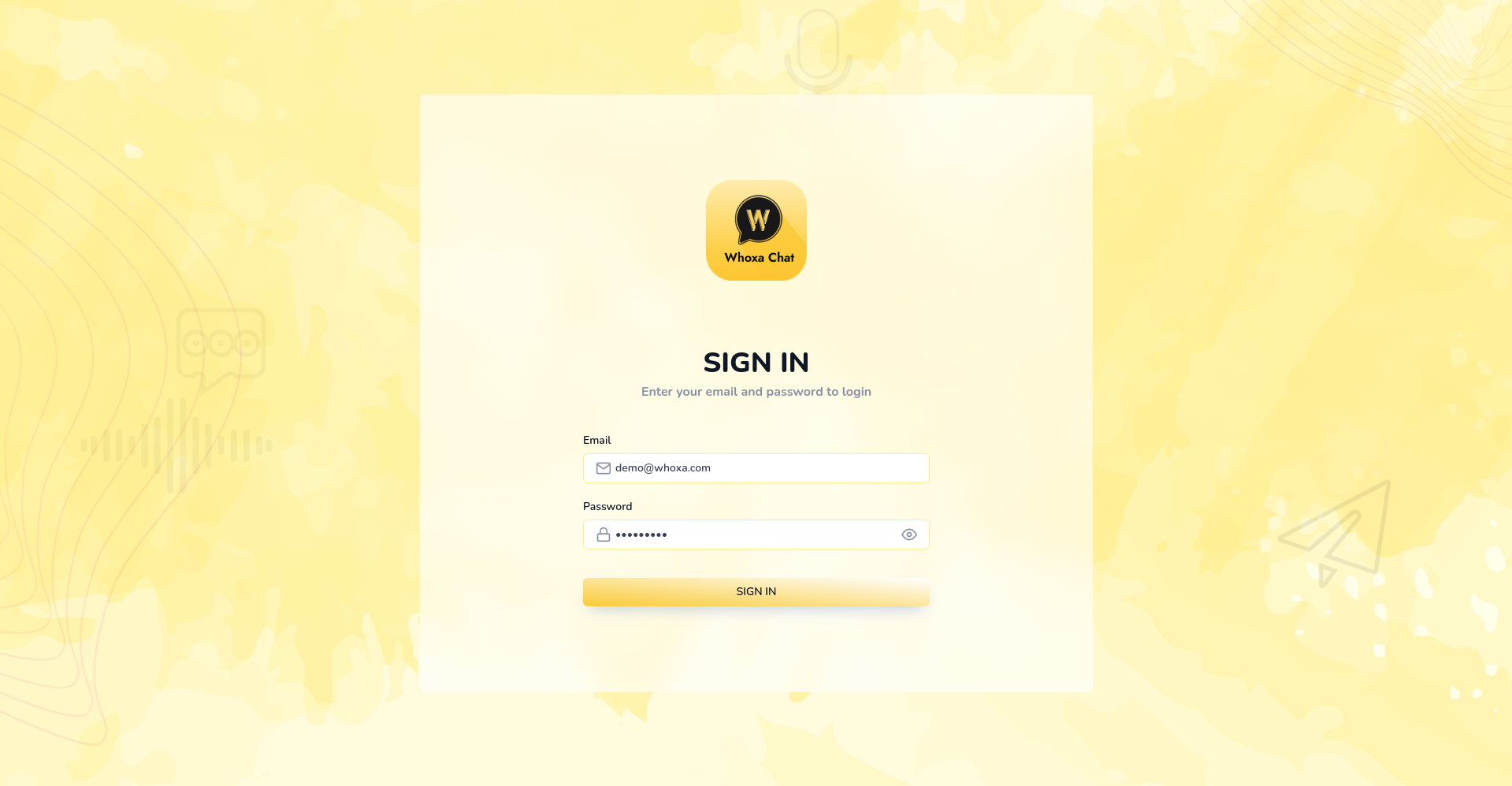Deployment
Project Extraction
-
First you have to extract the
whoxa.zipthen you will get three zip files.- whoxa_admin.zip
- whoxa_frontend.zip
- whoxa_backend.zip
-
On Extracting
whoxa_backend.zipyou will get- automate.sh
- auto_deploy.zip
-
On Extracting
auto_deploy.zipyou will get- some files related to Automation
- whoxa.zip
-
Extract
whoxa.zipto a location whereever you want. -
for example
C:/whoxaorD:/whoxa. -
After the extraction you will see the Project files
Config file
-
Make a
config.jsoninsideconfigfolder of Project And add following content as per you MySQL and Server Configuration{
"development": {
"username": "root",
"password": "",
"database": "whoxa",
"host": "127.0.0.1",
"dialect": "mysql"
},
"test": {
"username": "root",
"password": null,
"database": "database_test",
"host": "127.0.0.1",
"dialect": "mysql"
},
"production": {
"username": "root",
"password": null,
"database": "database_production",
"host": "127.0.0.1",
"dialect": "mysql"
}
}
ENV file configurations
- Make a
.envfile in the project on folder which containpackage.jsonwith following content. - If you already have
.envfile then only change below values other values will be same.
TWILIO_AUTH_TOKEN=""
TWILIO_FROM_NUMBER=""
TWILIO_ACCOUNT_SID=""
baseUrl="http://localhost:3000/"
Server Starting
- Open Terminal on the location where
package.jsonis located. - Run following command to install dependencies
npm install
- After successful running of
npm installinstall global dependency to auto configure the DB related tasks by running following command.
npm install -g sequelize sequelize-cli
- To run server run following command within the terminal where
package.jsonis located.
npm run dev
Peer Js installation
- Install
PeerJSglobally
npm install -g peer
- Run following command to run
peerserver on port 4001
peerjs --port 4001
Open webpages
Search following URL to see Frontend
http://{your_server_ip}:{port_on_which_server_is_running}/
- First it will show verification page
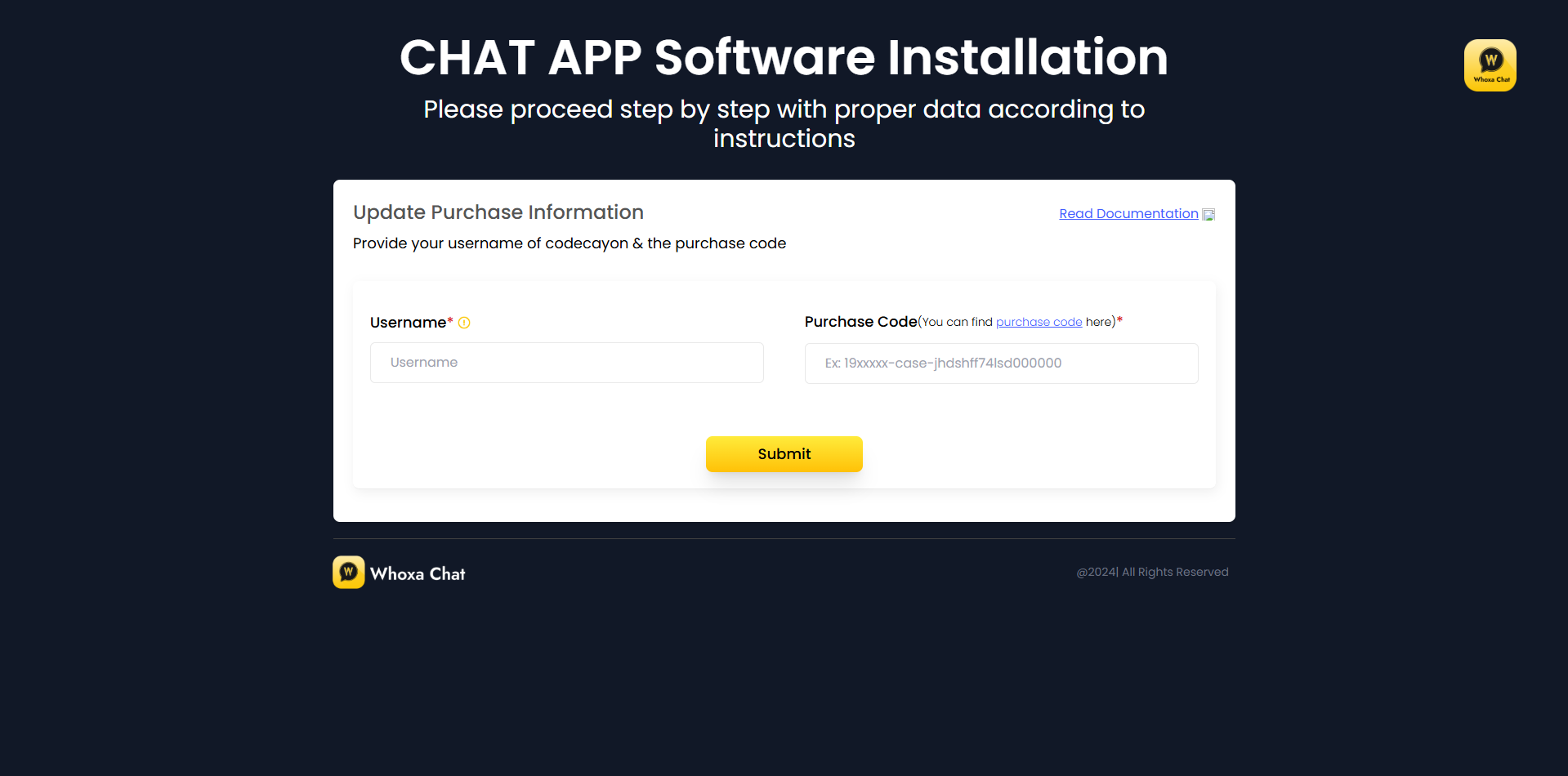
After verification it will show this page
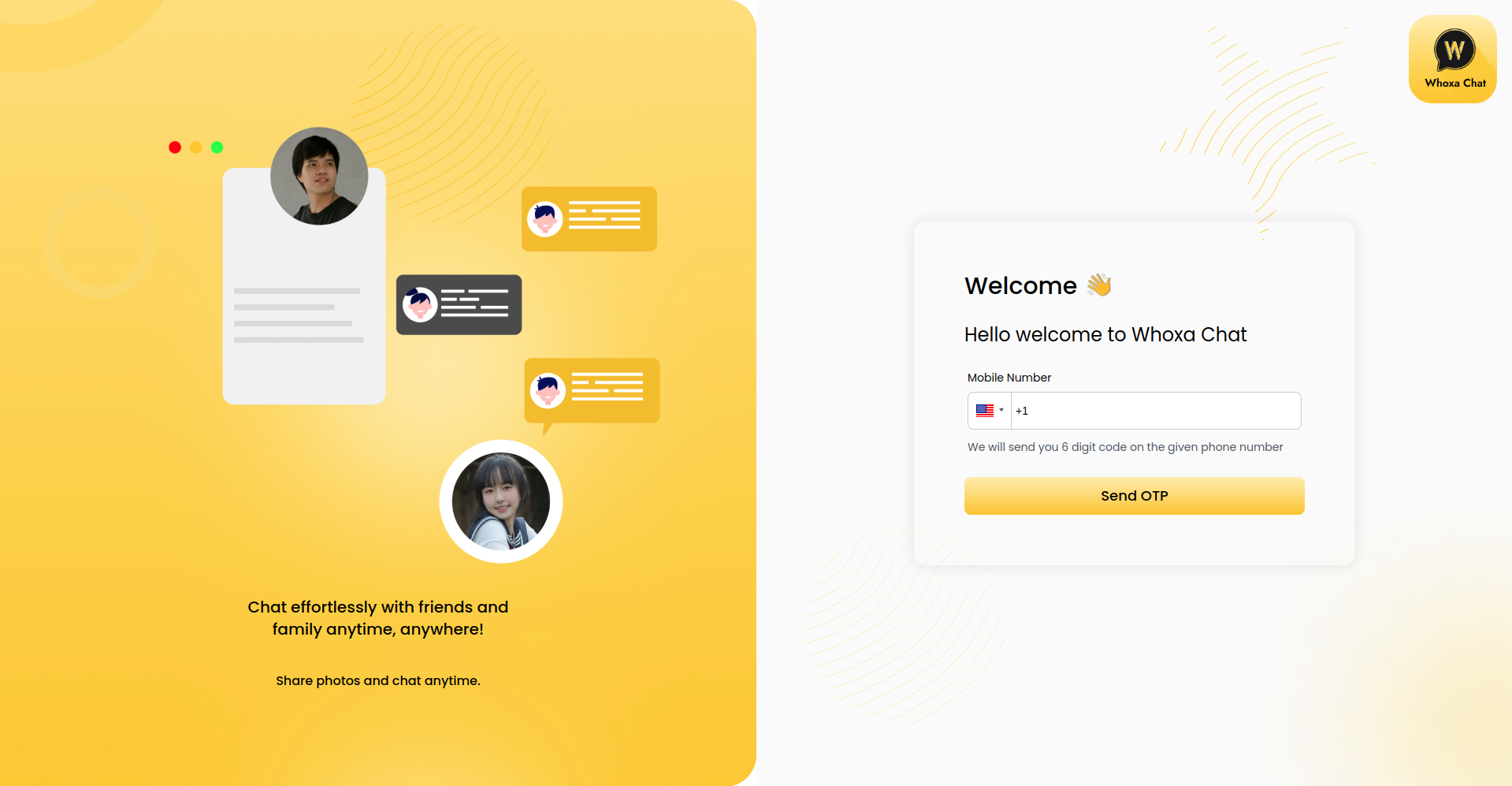
Search following URL to see Admin Panel
http://{your_server_ip}:{port_on_which_server_is_running}/admin